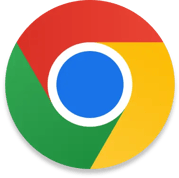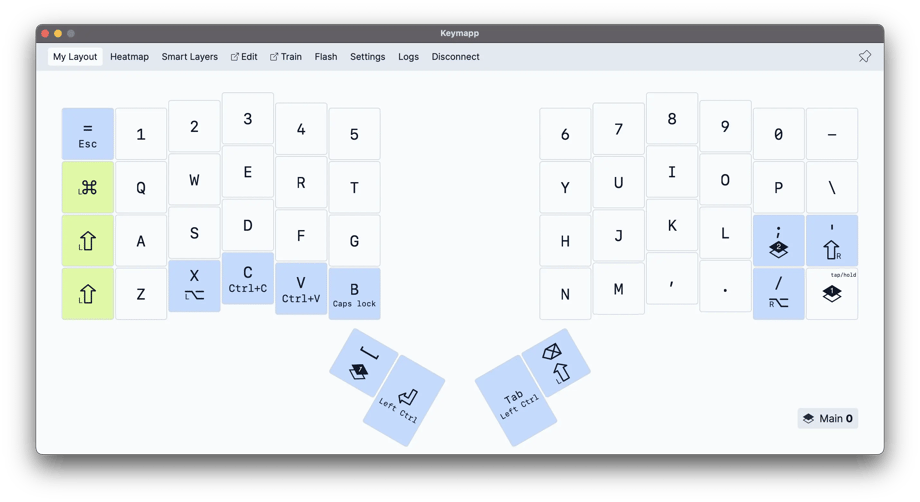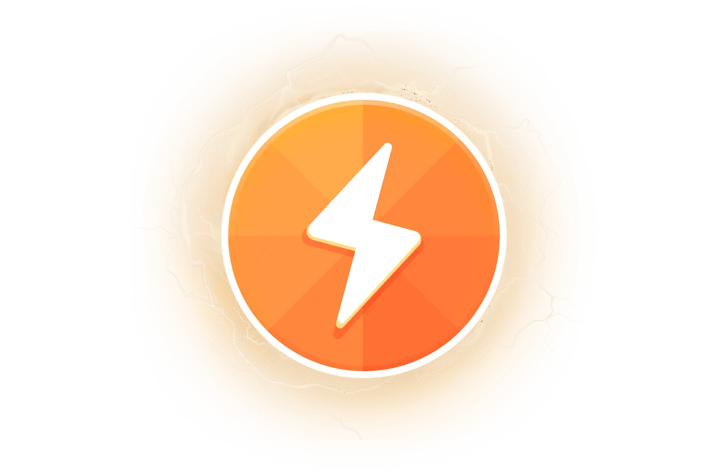
Flashing
ZSA keyboards can do a lot — and all of that intelligence lives right on the board. You customize the firmware online, download a file, and flash it.
There are two ways to save your layout to your board.
Chrome
After configuring your layout in Oryx, flash your board right from Chrome, or any other Chromium-based browser.
Keymapp
With our native app (called Keymapp). Use Keymapp to flash your board, then view your keyboard's layout.
Before flashing, there are some steps you may need to follow, depending on your operating system.
macOS
You can use either Keymapp or Chrome.
Windows
You must install Keymapp, whether or not you'll be using it. It comes with a driver that Windows needs.
After that, you can use either Keymapp or Chrome.
Linux
You'll need to do a couple extra steps. If you want to use Keymapp, follow all the steps on this page. If you want to use Chrome, you only need Step 2 (“Create a udev rule file”).
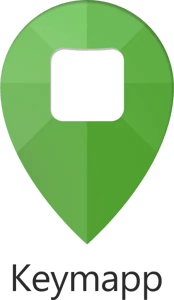
Keymapp
A live visual reference for your layout, right when you need it.
Download Keymapp
Saving to your board
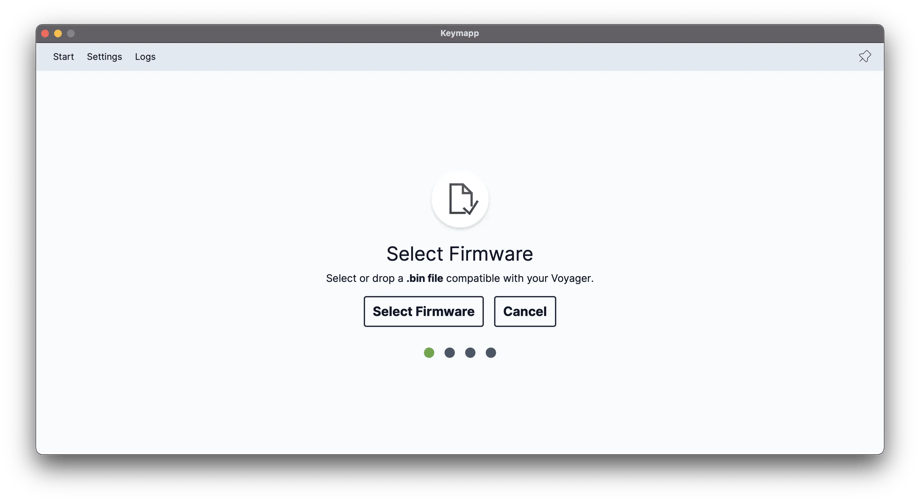
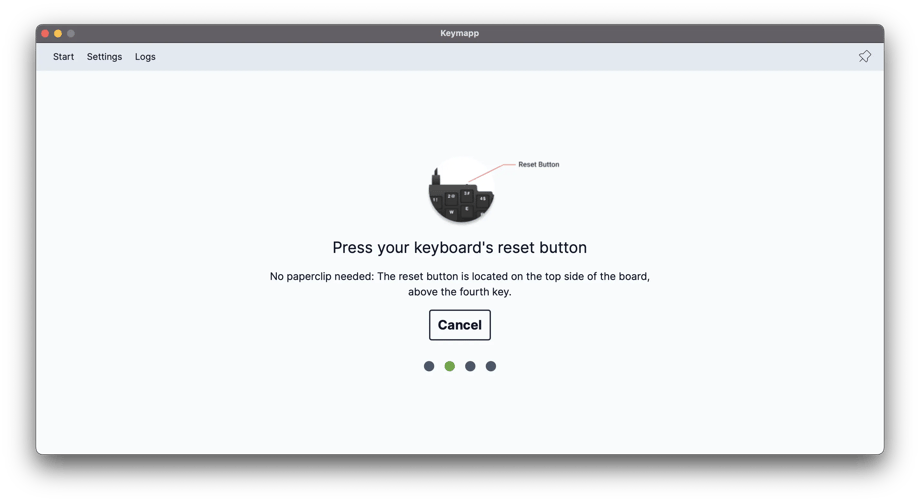
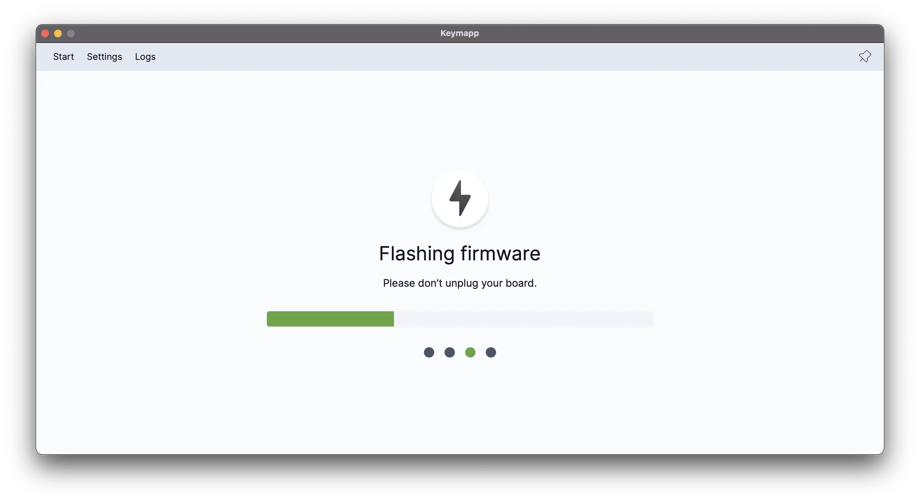
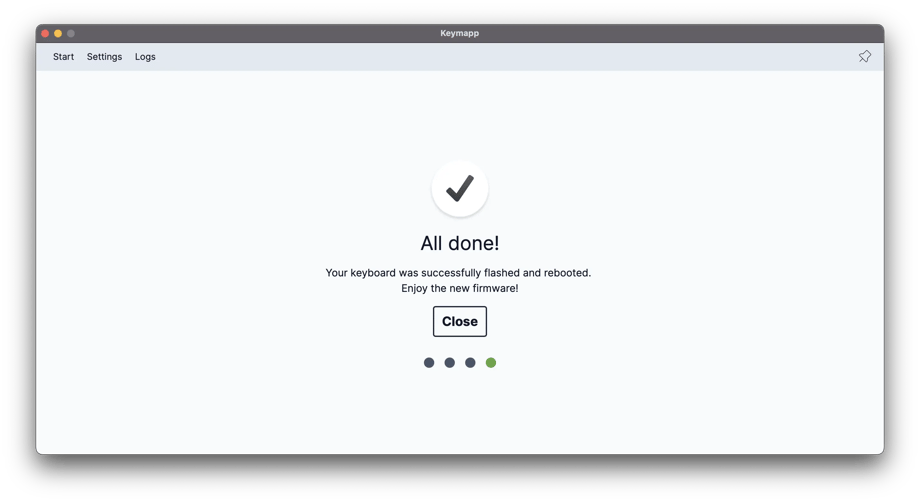
Select: Browse for your firmware file.
Smart Layers
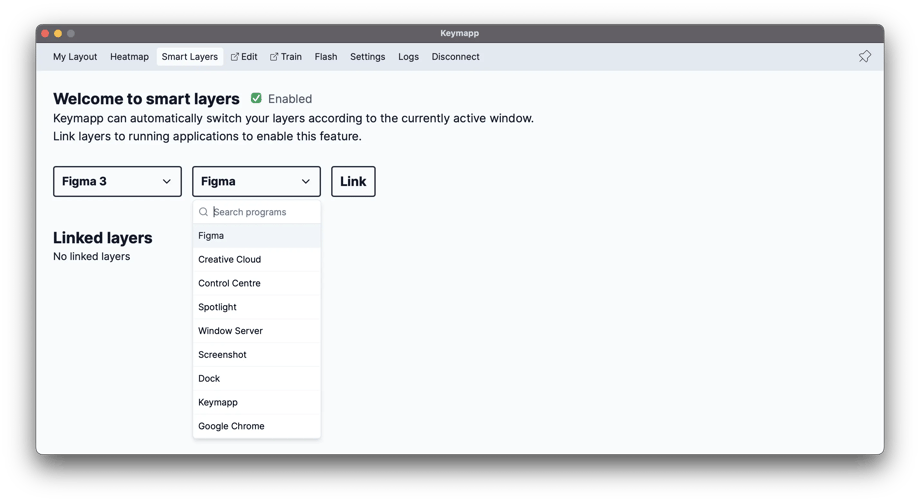
Got a dedicated “Photoshop” layer? Maybe a “Gaming” layer? With Smart Layers, you can have these special layers turn on automatically as soon as you switch to the app or game they’re meant for. Effortless!
Learn more about Smart Layers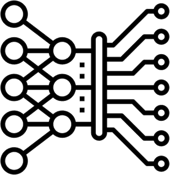
The ultimate learning aid
Easy and simple to refer to your layout at any time, without having to print anything or have a website open.
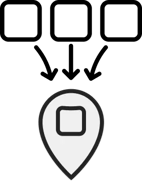
Everything in one place
Keymapp also has handy shortcuts for configuring your keyboard, flashing a new layout, and accessing our rich suite of Live Training modes online.
Dynamic heatmap: Optimize your layout
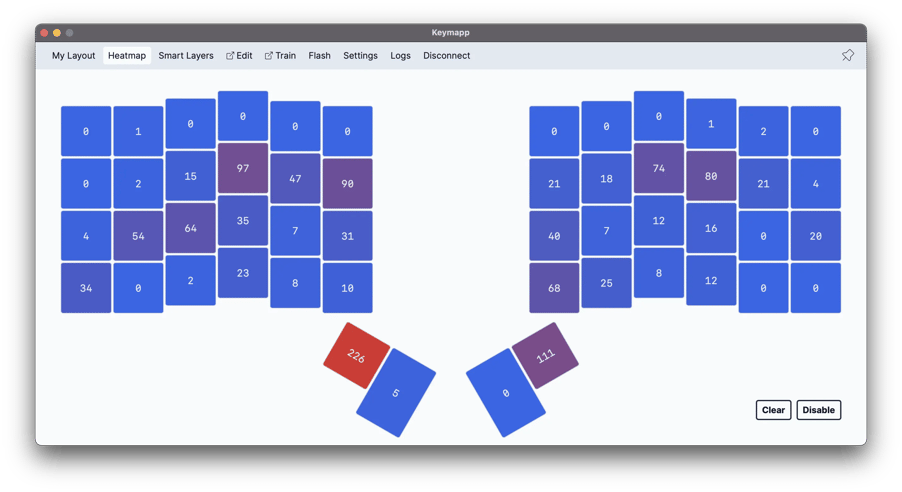
We all use different apps and different layers in different ways. We have different hand sizes, and different typing habits.
The Heatmap view shows you the most-used keys in each of your layers, as you work. This helps you develop awareness, avoid straining weaker fingers, and fine-tune your layout over time so that it uses your strongest fingers for maximum comfort.
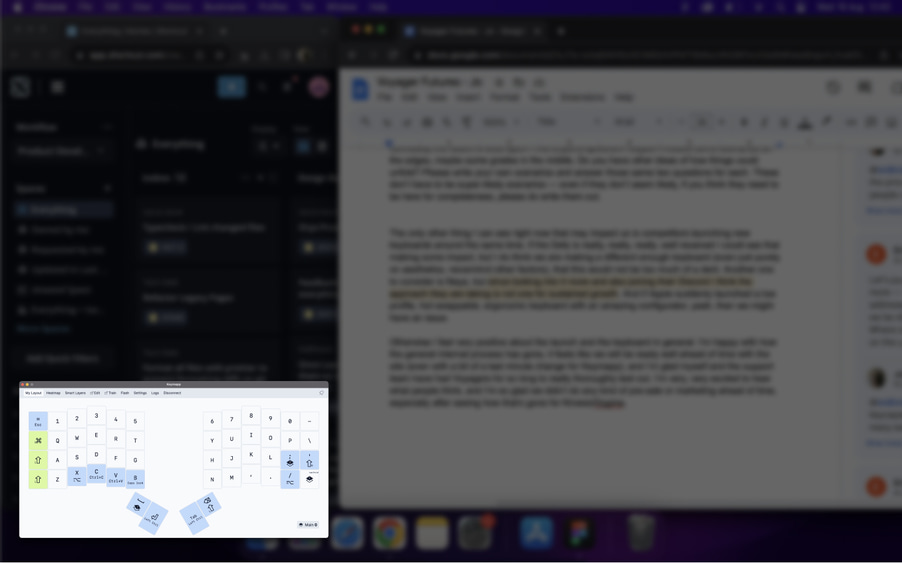
Keymapp's window can be made small, and can be kept always-on-top so you can use it as an overlay in the corner of your screen. Alternatively, it can work as a regular window and be as large as you want it.
When you're just getting started with a new board from ZSA, Keymapp makes things that much smoother.