Getting Started
What’s in the box?
- Shell: Left or right - depending on your order.
- Core: Either the Trackball or Trackpad (coming soon).
- Cables: TRRS cables, one short and one long.
- Carrying Case: Custom made for the Navigator.

Connecting the Navigator
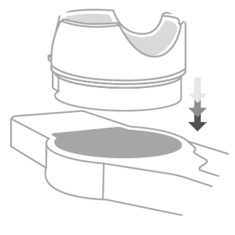
Gently push the module into the shell. It should just “pop” in, this doesn’t need force. You’ll know it’s in when you feel it click.
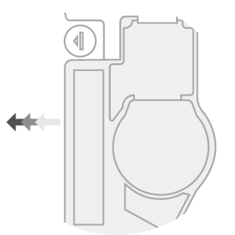
The Navigator attaches to the Voyager using magnets. Just bring the shell to the side of the Voyager, and it will snap right into place.
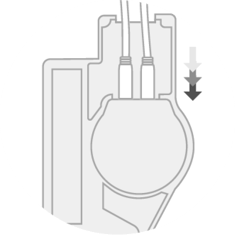
Turn the Voyager side with the Navigator over, and connect the two TRRS cables to the module. Plug the straight connectors in, and push firmly to make sure they are properly plugged in.
Note: The shorter cable goes in the port closest to the Voyager.
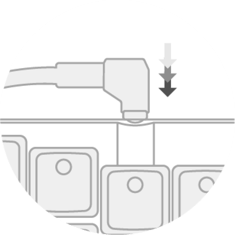
Connect the TRRS cables to the Voyager, using the right-angle connectors. Shorter cable goes to the Navigator connected side, longer one to the opposite. Then you can connect the USB-C cable to power on your keyboard.
Configuring the modules
The first time you plug in your Navigator, the module will not respond. We'll need to modify the Voyager's layout, add a Navigator with one of the plus icons, then compile and flash the new layout to the board.
You’ll do this in Oryx as shown in the gif below.
When flashing your keyboard through Chrome, you will need an external mouse connected. This isn't needed when flashing through our Keymapp tool.
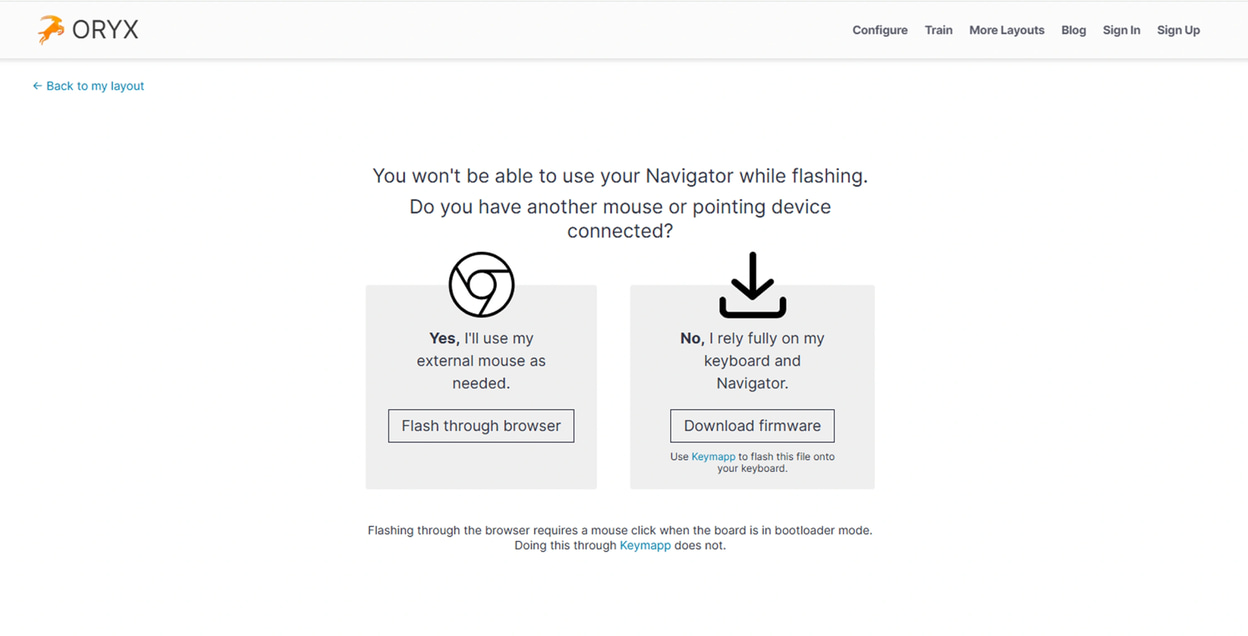
Using the Navigator
Transitioning to the Navigator trackball or trackpad takes practice. Don't throw out your mouse just yet! It will take time to get comfortable with the Navigator and find what settings work for you. Be patient with yourself while you get used to everything.
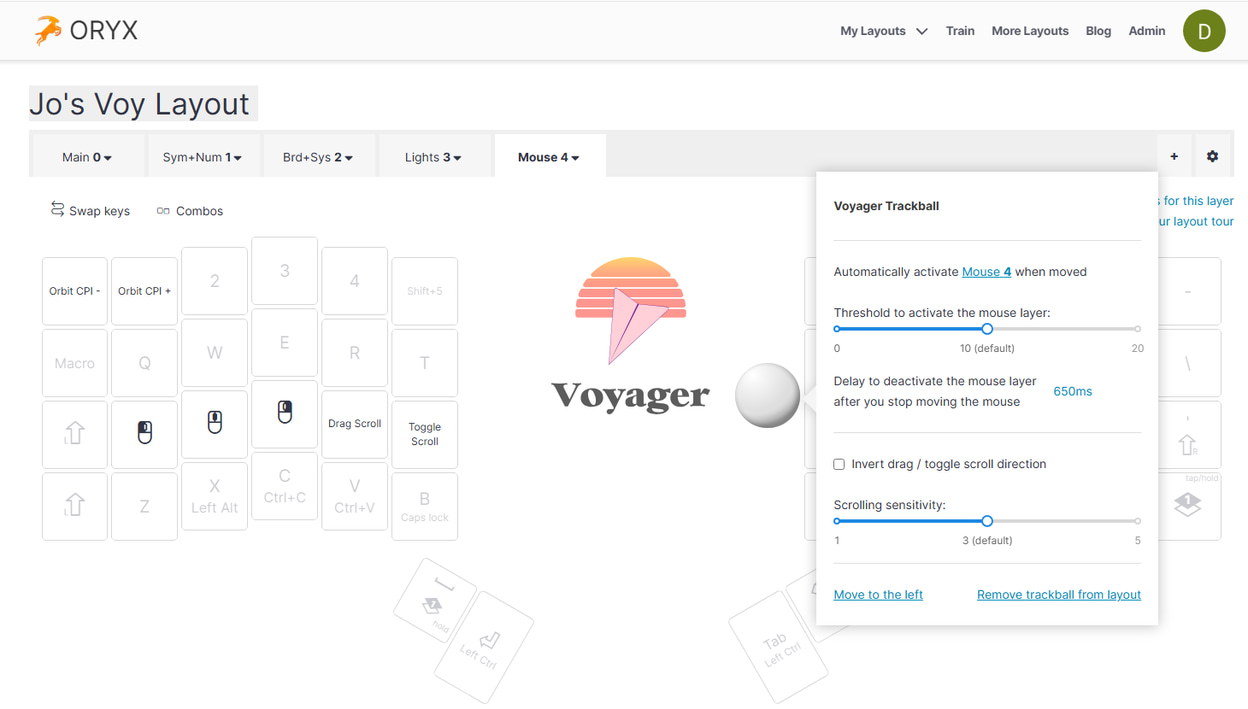
Getting used to the Navigator:
You can adjust your cursor speed from your keyboard. At first it may be hard to aim - your cursor might feel too fast or too slow. Use the CPI + and - keys to play around to find what feels right. You can fine-tune even further using Aim and Turbo.
The default mouse layer is just a starting point. Feel free to change the position of the keys, the timeout, the sensitivity, or not use it at all. Iterate and find what feels comfortable, but be patient with yourself. It’s a process.
You don't need to fully switch right away. Some movements and actions may feel frustrating and slow at first. It's completely okay to keep your regular mouse by you so you can switch back and forth. Over time, you’ll find yourself using the Navigator more and more often.
Travelling with the Navigator
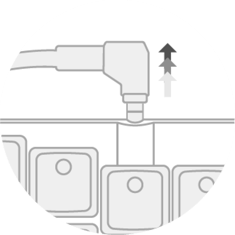
Unplug your Voyager’s USB-C cable, then disconnect the TRRS cables: first from the Voyager, then the Navigator.
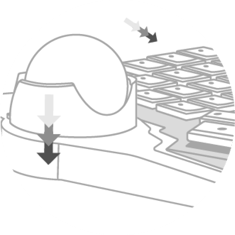
The Navigator attaches to the Voyager using magnets. To disconnect, gently but firmly push the Navigator down and away from the Voyager.

Into the carrying case it goes. We’ve sized the carrying case generously so the Navigator fits comfortably along with the cables. Zip up the high-quality YKK zipper, chuck it in your bag, and you’re ready to go.
Still have a question?
Tisha, Robin, Mike, Nick, and Erez are here to personally help you. Please email us and we'll get back to you promptly — it is important for us that you have a great experience with your Navigator. ❤
[email protected]